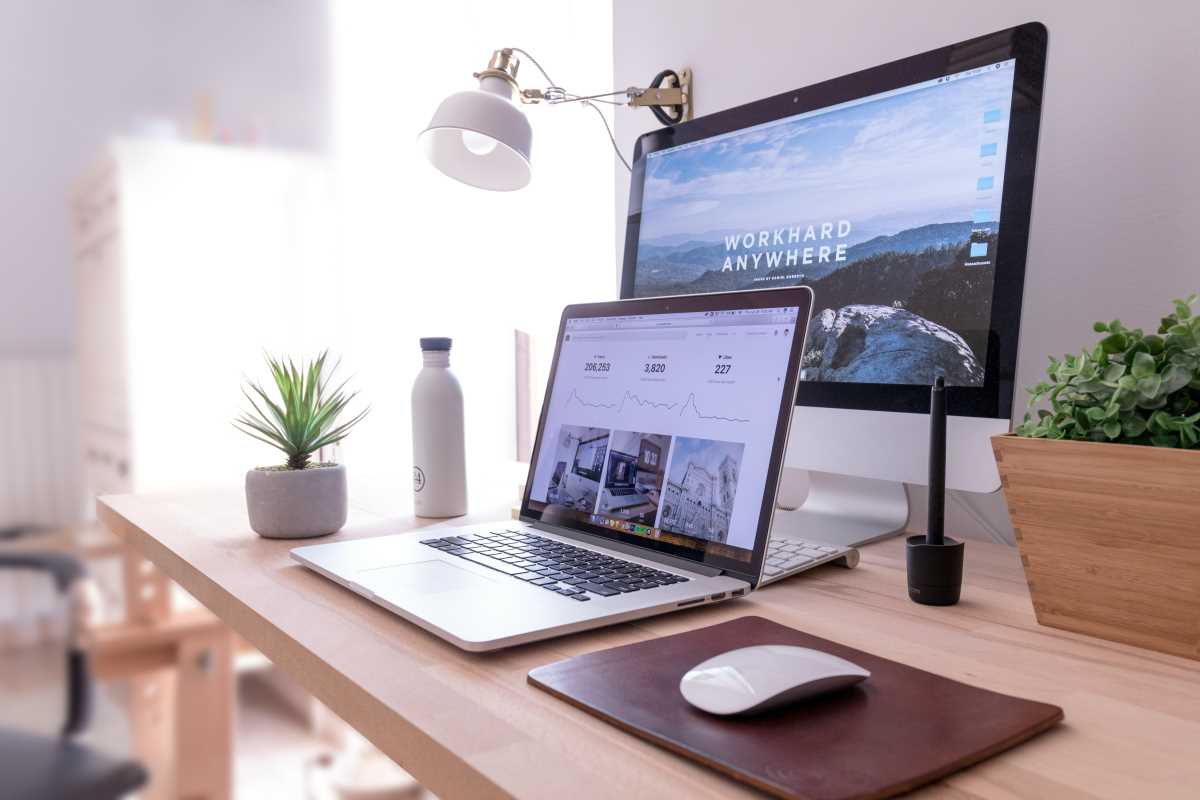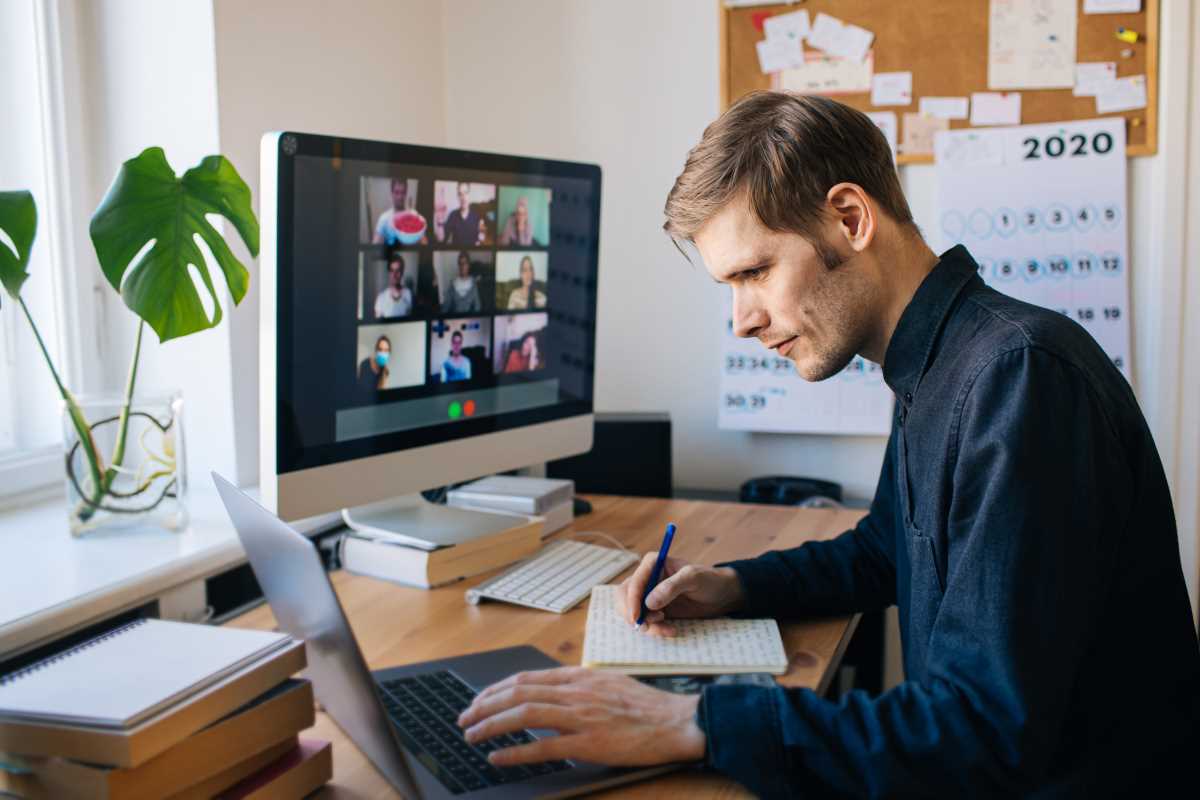Think about your typical workday. How much of it is spent on creative, meaningful tasks, and how much is dedicated to the boring, repetitive stuff? We all have those little jobs that eat up our time and energy, like manually copying data from an email into a spreadsheet, renaming a batch of files one by one, or sending the same follow-up email over and over again. These tasks might only take a few minutes each, but they add up, leaving you with less time and mental space for the work that truly matters. What if you could teach your computer to handle these tedious chores for you? This is the promise of automation. It’s not about complex robots or futuristic artificial intelligence; it’s about setting up simple rules to make your software work for you, freeing you from manual busywork and reclaiming your most valuable resource: your time.
Identify Your Automation Opportunities
The first step toward automating your work is to become a detective in your own workflow. For a day or two, pay close attention to the tasks you perform on your computer. Keep a notepad handy and jot down every time you find yourself doing something repetitive. Are you constantly downloading attachments from your email and saving them to a specific folder? Do you copy and paste the same information between two different applications every morning? Are you manually creating a new task in your to-do list every time your boss assigns you something in a chat message? These are all perfect candidates for automation. Look for the "if this, then that" patterns in your day. If a certain trigger event (like receiving an email with the word "invoice" in the subject) always leads to the same series of actions, you've found a process that a computer can almost certainly do for you.
Use No-Code Automation Platforms
You don't need to be a programmer to start automating tasks. A new generation of "no-code" automation tools like Zapier, Make (formerly Integromat), and IFTTT (If This, Then That) have made it incredibly easy for anyone to build powerful workflows. These platforms act as bridges between the different web apps you use every day, such as Gmail, Slack, Google Drive, and Trello. They work on a simple "trigger and action" model. You pick a trigger in one app, like "a new event is added to my Google Calendar," and then you choose a corresponding action in another app, like "send a message to a specific Slack channel." You can create simple, two-step automations or build multi-step workflows that perform a whole series of actions. For example, you could create a workflow that automatically takes a customer email, creates a new card for them in your project management tool, and adds a new row to a spreadsheet for tracking, all without you lifting a finger.
Let Your Email Client Do the Work
Your email inbox is often ground zero for repetitive tasks, but it also contains powerful, built-in automation features that most people never use. Take a look at your email provider's settings for "filters" or "rules." These allow you to automatically manage incoming mail based on criteria you define. You could set up a rule that automatically applies a "Receipts" label to any email from vendors like Amazon or Uber and archives it so it doesn't clutter your inbox. You could have all emails from a specific client automatically forwarded to a project-specific email address. Another incredibly useful feature is email templates or canned responses. If you find yourself typing out the same kind of reply multiple times a day, save it as a template. The next time you need it, you can insert the entire message with a single click, saving you from typing it all out again.
Master Text Expansion for Faster Typing
How many times a day do you type your own email address, your company's mailing address, a link to your calendar, or a standard sign-off? Text expansion is a simple but transformative type of automation that saves you from this repetitive typing. Using a text expansion app like TextExpander or the built-in features on Mac and Windows, you create short abbreviations for longer words, phrases, or even entire paragraphs of text you frequently use. For instance, you could set it up so that when you type ;email, it automatically expands to your full email address. You could create an abbreviation like ;sched that expands into a full sentence with a link to your scheduling page: "Feel free to book a time on my calendar that works for you: [link]." This skill might seem small, but it saves thousands of keystrokes over time and reduces the chance of typos in important information.