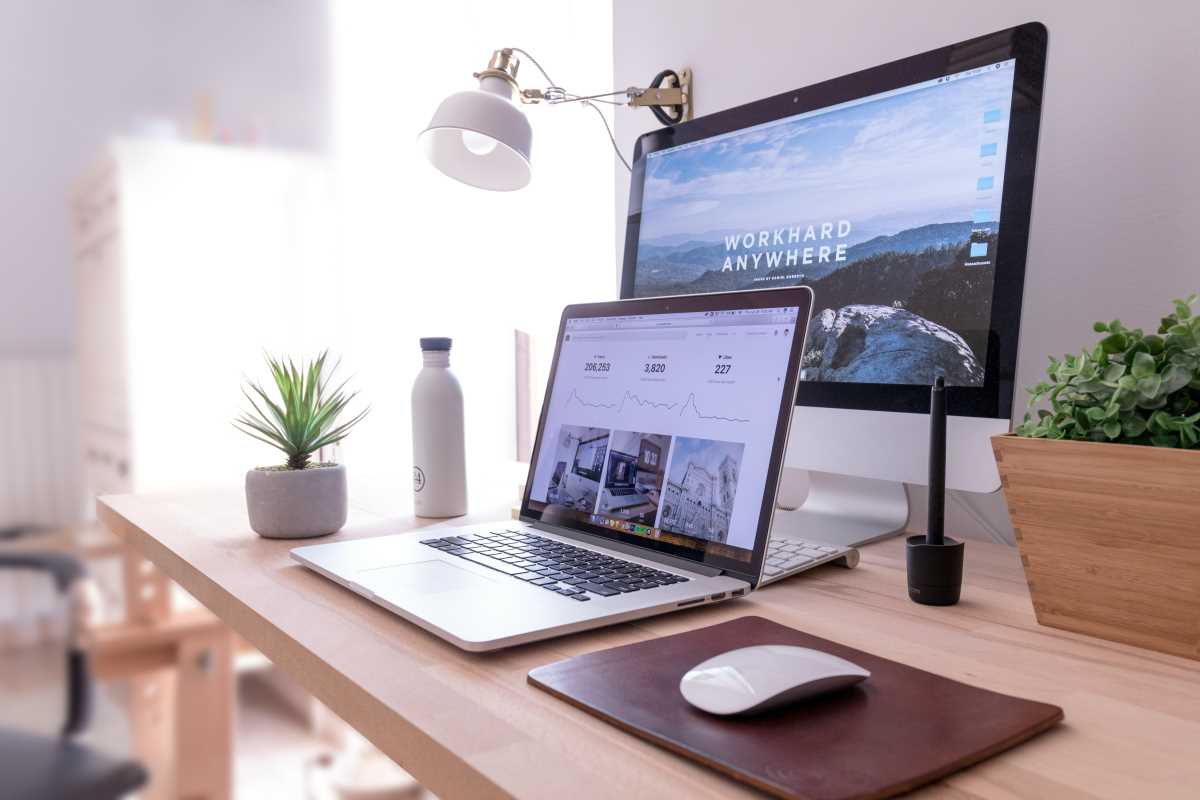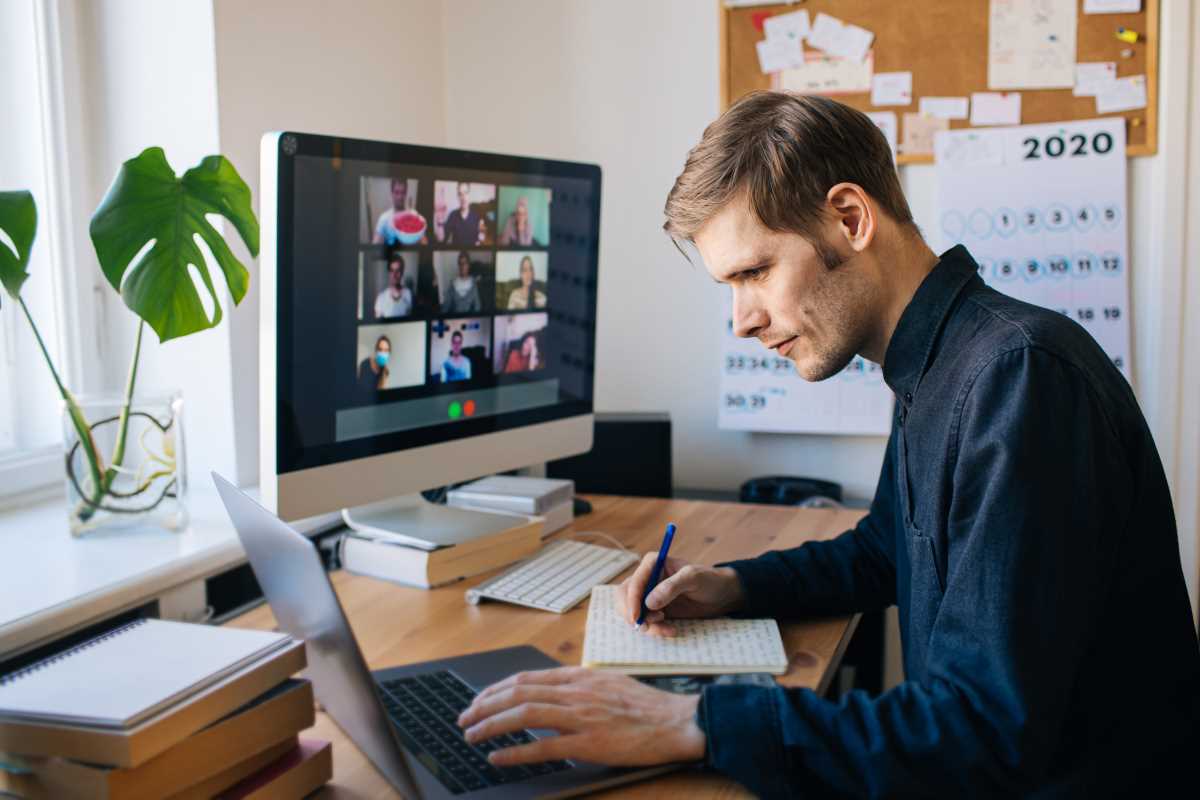Technology is the engine of the modern workplace, but sometimes that engine sputters. We’ve all been there: the Wi-Fi slows to a crawl right before a big video call, a crucial application freezes for no reason, or the printer stubbornly refuses to print the one document you desperately need. These small glitches can be incredibly frustrating, derailing your focus and bringing productivity to a halt. While the first instinct might be to immediately call the IT helpdesk, learning to diagnose and solve common tech issues on your own is a valuable skill. It not only saves you time but also empowers you to be more self-sufficient. Becoming your own first line of tech support for everyday problems is easier than you think. Let's explore how to spot and solve some of the most frequent office tech hiccups.
The Mystery of the Slow Wi-Fi
You're in the zone, and suddenly, web pages take forever to load and your video call starts to buffer. Slow Wi-Fi is one of the most common and disruptive tech problems. Before you assume the entire internet is down, the first step is to figure out if the problem is with your device or the network itself. A quick way to test this is to check your connection on another device, like your phone. If your phone’s Wi-Fi is also slow, the issue is likely with the network router. The oldest trick in the IT book is often the most effective: unplug the router from the power source, wait a full 30 seconds to let it fully reset, and then plug it back in. This simple power cycle can resolve a surprising number of network issues. If other devices are working fine, the problem is probably with your computer. Try disconnecting from the Wi-Fi and reconnecting, or better yet, restart your computer completely to clear out any temporary software conflicts that might be hogging your bandwidth.
The Unresponsive Application
You’re typing away in a document or spreadsheet, and suddenly, everything freezes. The cursor won't move, and your clicks do nothing. You've encountered an unresponsive application. Your first instinct might be to start clicking frantically or to restart the whole computer, but there’s a more targeted approach. You need to use your operating system's task manager to force the misbehaving program to close. On a Windows PC, the magic keyboard shortcut is Ctrl + Shift + Esc. This will bring up the Task Manager directly. On a Mac, the command is Cmd + Option + Esc to open the "Force Quit Applications" window. In either case, you will see a list of all running applications. Simply select the program that is not responding and click the button to end the task or force it to quit. This surgically closes the frozen app without affecting your other open windows, allowing you to restart the program and get back to work quickly.
When the Printer Won't Print
The office printer can feel like a mysterious beast. You send a document to print, the printer makes some noise, and then... nothing happens. One of the most common culprits is a stuck print job in the queue. Your computer sends jobs to the printer in a line, and if one job at the front gets corrupted or stuck, it blocks everything behind it. To fix this, you need to clear the print queue. On a Windows computer, you can find your printers in the Settings or Control Panel. Opening your printer's settings will show you an option to "Open queue." This window will display all the pending documents. You can right-click on the stuck job to cancel it, or go to the "Printer" menu and select "Cancel All Documents" to clear the slate completely. A quick restart of the printer itself can also help it reset its connection and memory.
The Dual Monitor Dilemma
Using a second monitor is a huge productivity booster, but it can be frustrating when your computer suddenly refuses to detect it. You plug in the cable, and your desktop remains stubbornly confined to your laptop screen. Often, the problem is a simple connection issue. The first step is to ensure the cable is securely plugged into both the monitor and your computer. Unplugging it and plugging it back in firmly can solve the problem more often than not. If that doesn't work, your computer might just need a nudge to look for the display. On Windows, press the Windows Key + P. This will bring up the project menu, allowing you to choose how you want to use the second screen, such as "Duplicate" or "Extend." Toggling between these options can often force the computer to recognize the monitor. On a Mac, you can go to "System Settings," then "Displays," and hold down the Option key to reveal a "Detect Displays" button.