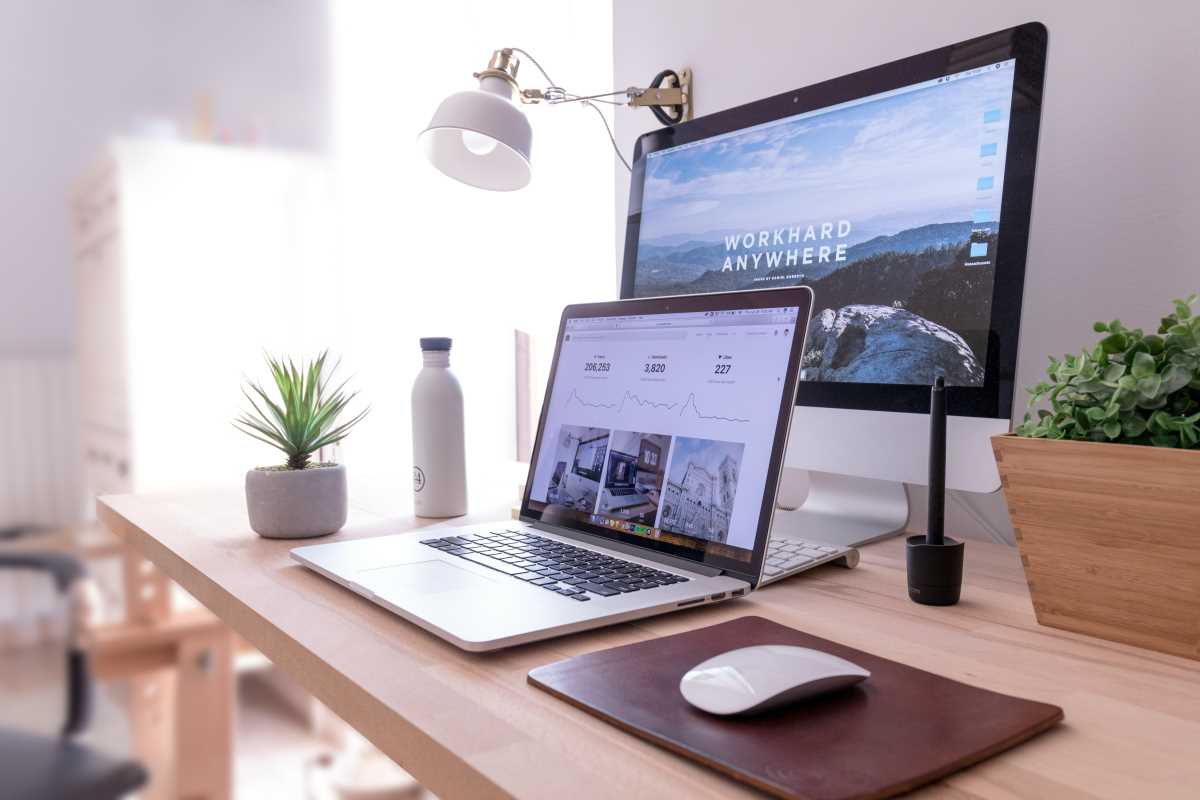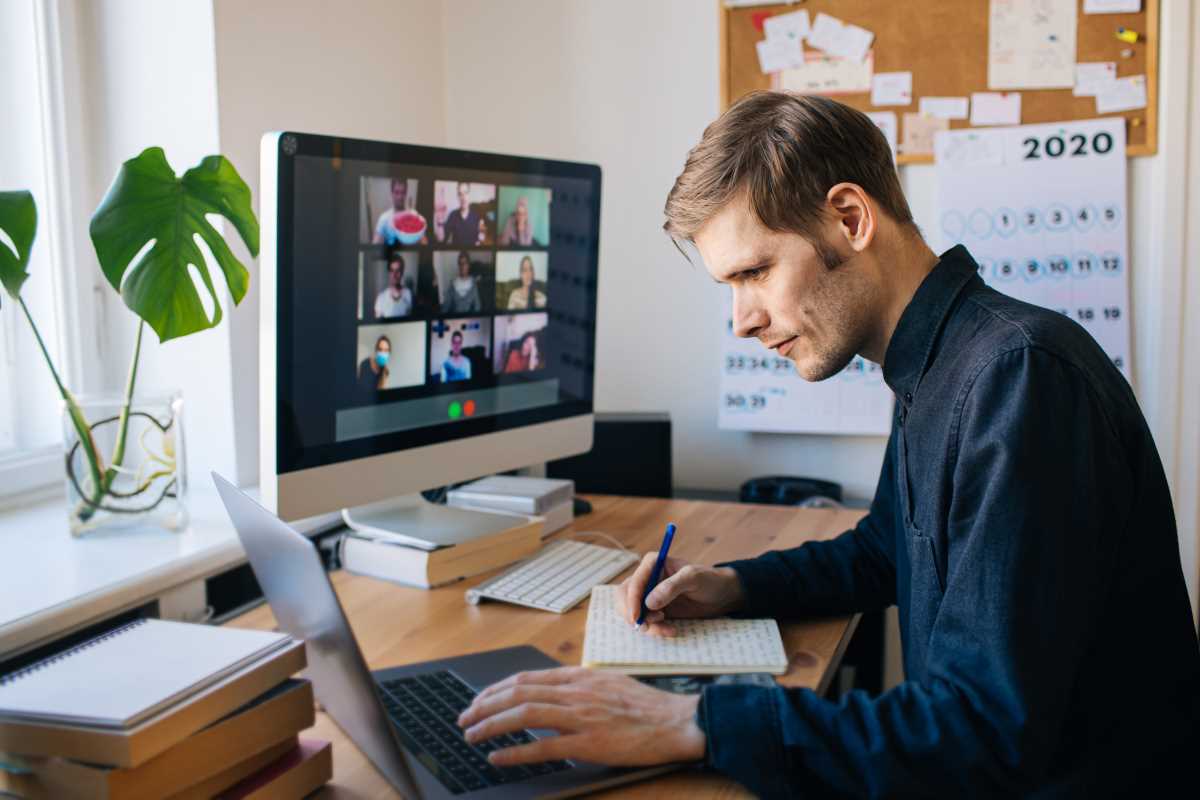We all want more hours in the day. While we can’t bend time, we can get smarter about how we use the technology at our fingertips. Your computer and software are packed with powerful features designed to make you faster and more efficient, but most of us only ever scratch the surface of what they can do. We get stuck in our routines, clicking through menus and performing repetitive tasks manually because that’s just how we’ve always done it. By making a few small tweaks to your digital habits and learning some simple tricks, you can shave seconds off countless daily actions. Those seconds quickly add up to minutes, and those minutes turn into reclaimed hours in your workday. It's not about working harder; it's about working smarter. Let's dive into some quick tech fixes that can have a surprisingly big impact on your productivity.
Tame Your Browser Tabs
For many of us, our web browser is the main tool we use all day, and it often ends up looking like a digital disaster zone with dozens of tabs open. Trying to find that one specific Google Doc or article you had open can become a frustrating scavenger hunt. This is where tab management becomes a crucial skill. One of the simplest and most effective fixes is to learn the keyboard shortcut to reopen a closed tab. Accidentally closed something important? Just press Ctrl + Shift + T on Windows or Cmd + Shift + T on a Mac, and it will instantly reappear. You can also "pin" the tabs you use all day, every day, like your email or project management tool. Right-click on a tab and select "Pin." This shrinks the tab down to just the icon, locks it to the left side of your browser, and prevents you from accidentally closing it. These small habits can bring a sense of order to your browser and save you from the constant, time-wasting hunt for the right tab.
Create a Smarter Clipboard
The standard copy and paste function is a workhorse, but it has one major limitation: it can only remember one thing at a time. How often have you had to copy three different pieces of information from one document to another, forcing you to switch back and forth for each item? A clipboard manager is a game-changing utility that solves this problem by giving your clipboard a memory. These tools, like the built-in Windows Clipboard History (Windows Key + V) or third-party apps like Alfred on Mac, store a running list of everything you've copied. Now, you can go to one source, copy the name, then the address, then the phone number. When you go to the destination document, you can bring up your clipboard history and paste each item in order without ever switching back. It’s a simple change that completely streamlines any task involving moving information between applications.
Customize Your Quick Access Toolbar
Most software applications, from Microsoft Office to file explorers, have a "Quick Access Toolbar" or a similar customizable menu. This is usually a small bar at the top of the window, and most people ignore it, leaving it with its default buttons. This is a huge missed opportunity. Take five minutes to customize this toolbar with the commands you use most frequently. If you find yourself constantly creating PDF files from documents or using the "Format Painter" in Excel, you can add those functions as single-click buttons to your toolbar. Instead of hunting through menus and tabs for a specific command, your most-used functions are always visible and available. This turns multi-click operations into one-click actions, which saves a significant amount of time and mental energy over thousands of repetitions.
Use Your Phone as a Document Scanner
Dealing with physical documents in a digital world can be a real drag. You get a signed contract or a receipt you need to submit for an expense report, and the process of getting it onto your computer can be clumsy. You might think you need a dedicated office scanner, but you already have a high-quality scanner in your pocket. The built-in notes apps on both iOS and Android have a powerful document scanning feature. Simply open a new note, tap the camera icon, and choose "Scan Documents." It will automatically detect the edges of the paper, correct the perspective, and save a clean, high-contrast black and white PDF that looks far more professional than a simple photo. You can scan multiple pages into a single file and then immediately share it via email or save it to your cloud storage, turning a clunky process into a seamless, 30-second task.
 (Image via
(Image via