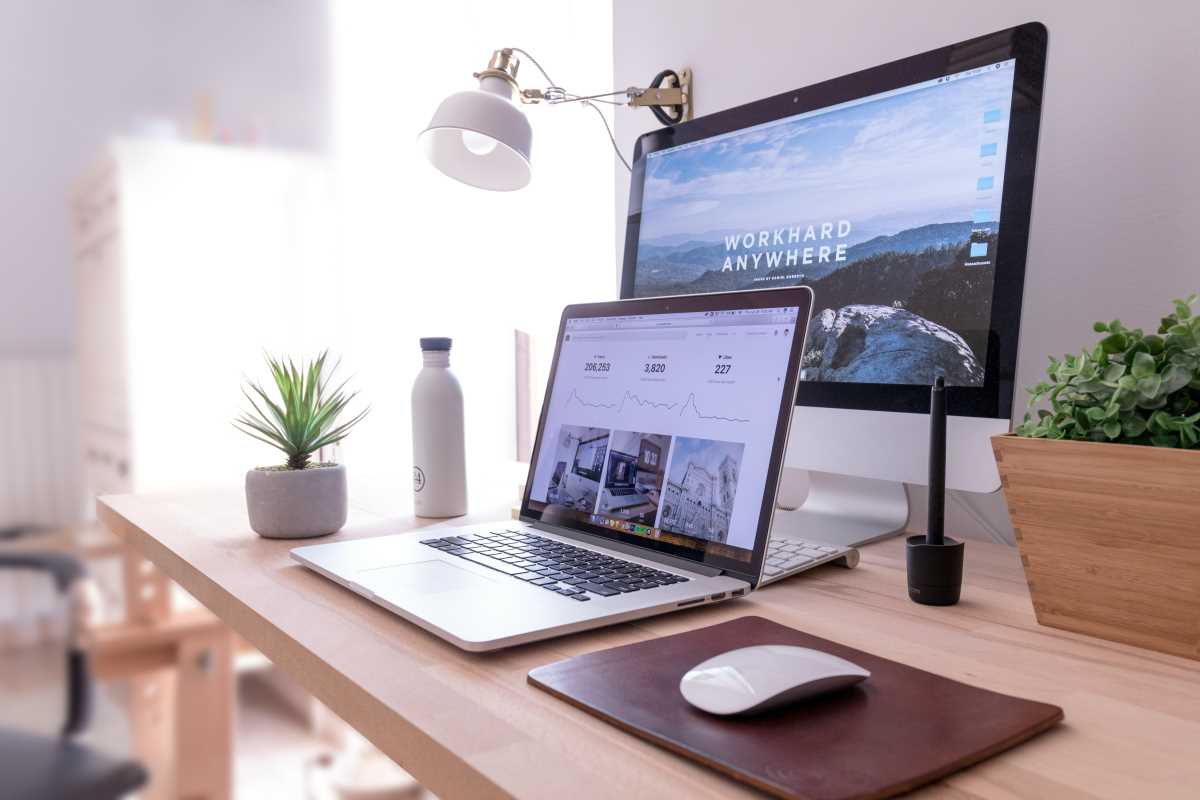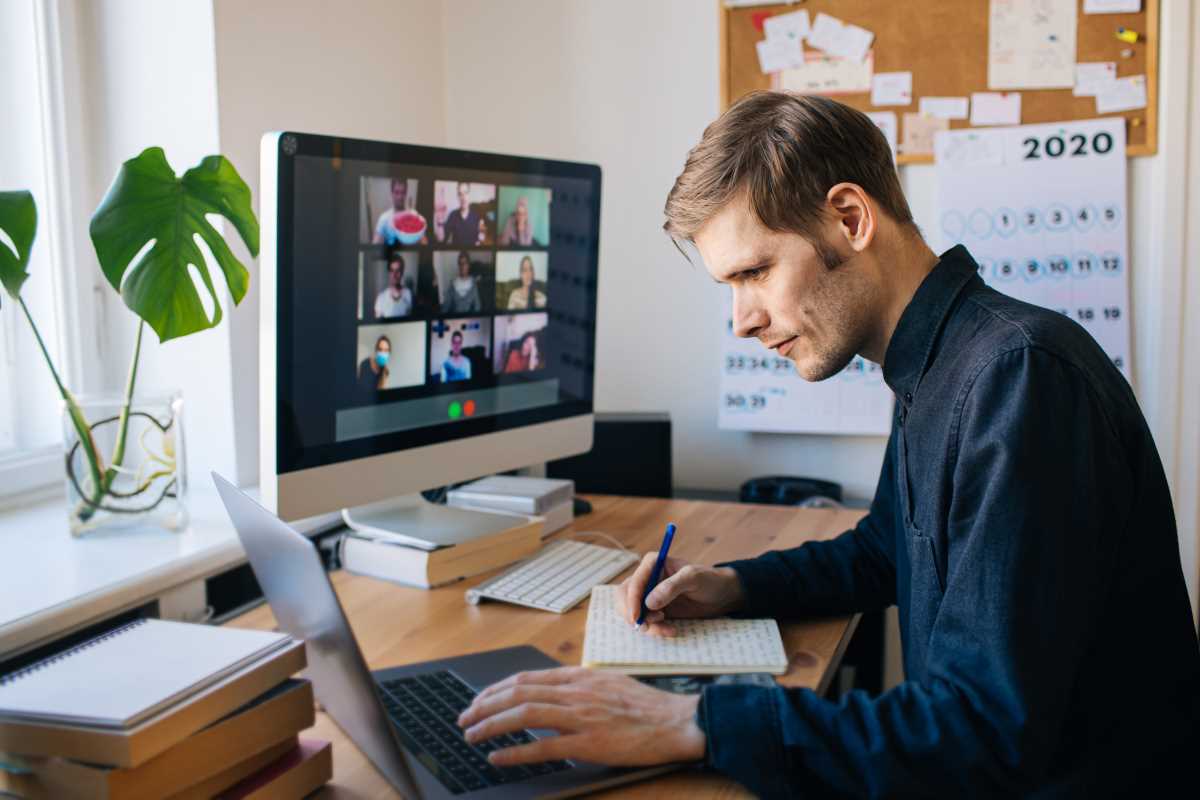We’ve all been there. You’re deep in the zone, working on an important project, and suddenly, technology betrays you. The Wi-Fi drops, your printer refuses to print, or an application freezes for no apparent reason. Your first instinct might be to send up a flare and call for the IT department. But waiting for help can bring your productivity to a grinding halt. What if you could solve many of these common tech hiccups yourself? Being able to perform basic troubleshooting is like having a secret superpower. It not only saves you time and frustration but also gives you a better understanding of the tools you use every day. Before you throw your hands up in defeat, there are several simple, logical steps you can take to diagnose and fix the problem on your own.
The First Rule: Turn It Off and On Again
It might sound like a cliche, but the single most effective troubleshooting step is also the simplest: restart the device. Whether it’s your computer, your router, your printer, or a misbehaving application, a reboot can solve a surprising number of problems. Over time, software can get into a weird, unexpected state. Random bits of code can get stuck in a loop, or memory can become fragmented. A restart clears out the device's temporary memory (RAM) and forces all the software to reload from scratch, often resolving these mysterious glitches. Before you do anything else, try a proper shutdown and restart. For applications, this means fully quitting the program, not just closing the window, and then relaunching it. For hardware, perform a full reboot. This simple action fixes so many issues that it should always be your first line of defense.
Check Your Connections
Many tech problems aren't caused by a complex software bug but by something much simpler: a loose cable. If your monitor suddenly goes black or your external keyboard stops working, don't assume the worst. Take a moment to physically check all the connections. Is the monitor cable securely plugged into both the monitor and the computer? Is the USB cable for your keyboard pushed in all the way? This also applies to power cables. That printer that won't turn on might just have had its power cord accidentally kicked loose from the wall outlet or the power strip it's plugged into. If everything seems secure, try unplugging the cable and plugging it back in to ensure a solid connection. It’s a basic step, but you’d be surprised how often a seemingly major issue is just a case of a wobbly wire.
Solve the Wi-Fi Woes
A sudden loss of internet connectivity can be incredibly disruptive. When your Wi-Fi acts up, there are a few things to check before you call your internet provider. First, look at your wireless router. Are the lights blinking as they normally do, or is there a red or orange light indicating an error? Just like with your computer, the first step should be to power cycle the router. Unplug it from the wall, wait about 30 seconds to let it fully discharge, and then plug it back in. It will take a few minutes to reboot and reconnect to the internet. If that doesn't work, check if the issue is with your device or the network itself. Try connecting to the Wi-Fi with your phone. If your phone connects just fine, the problem is likely with your computer's Wi-Fi settings. You can try turning your computer's Wi-Fi off and on again or telling it to "forget" the network and then reconnecting by entering the password again.
When an Application Freezes
An unresponsive application can be infuriating, especially when you have unsaved work. When a program freezes and you see the spinning wheel of doom, the first step is to be patient. Sometimes, the application is just processing a complex task and will become responsive again after a minute or two. If it remains frozen, you'll need to force it to close. On a Windows PC, you can open the Task Manager by pressing Ctrl + Shift + Esc. On a Mac, you open the Force Quit menu with Cmd + Option + Esc. From these menus, you can see a list of all your running applications, select the one that is not responding, and force it to shut down. While this often means you will lose any unsaved work in that specific program, it allows you to get your computer working again without having to do a full system reboot.
The Power of a Specific Google Search
If the basic steps don't solve your problem, it's time to consult the world's largest knowledge base: Google. The key to successful tech troubleshooting via search is to be incredibly specific. Don't just search for "printer not working." Instead, describe the problem in detail, including the exact brand and model number of the device and the precise text of any error message you see. A much better search would be something like, "HP LaserJet Pro M404n error 79.2 service." This level of detail will help you find forum posts, articles, and videos from other people who have encountered the exact same problem and, more importantly, have found a solution. Providing the specific context of your issue helps filter out all the irrelevant noise and gets you to a helpful answer much faster.
 (Image via
(Image via