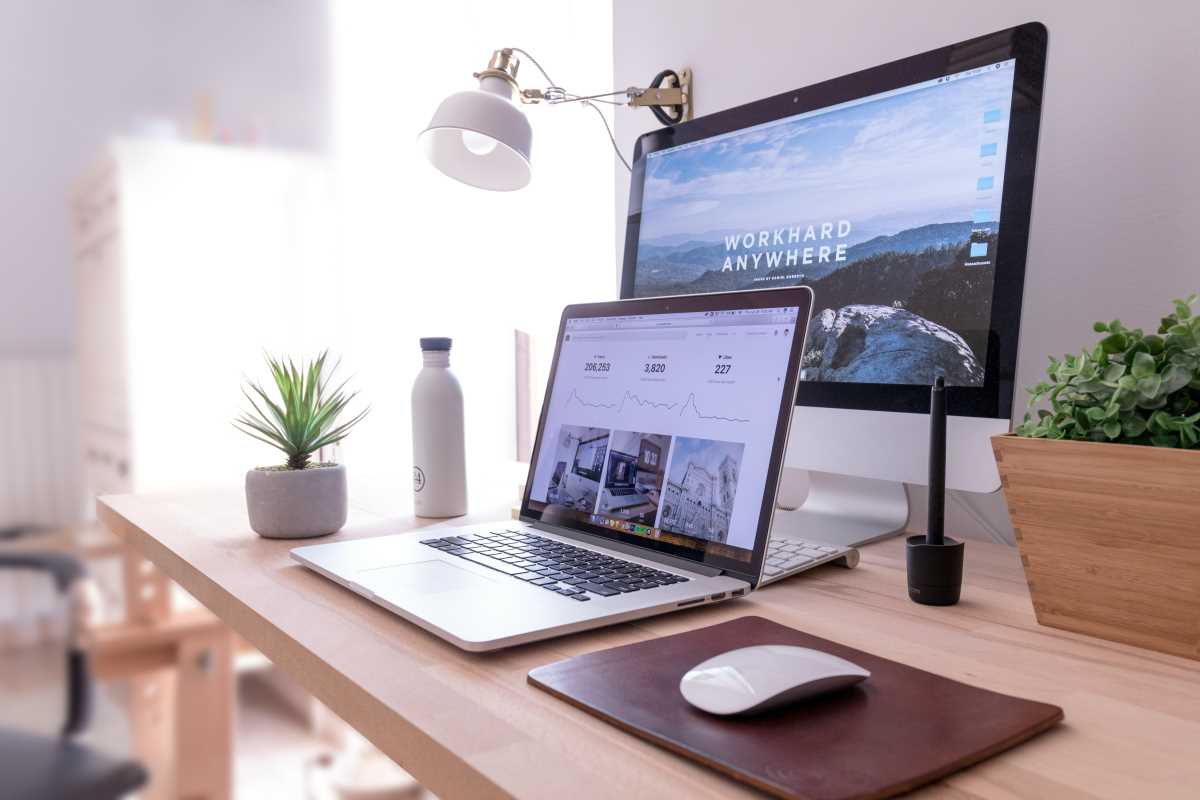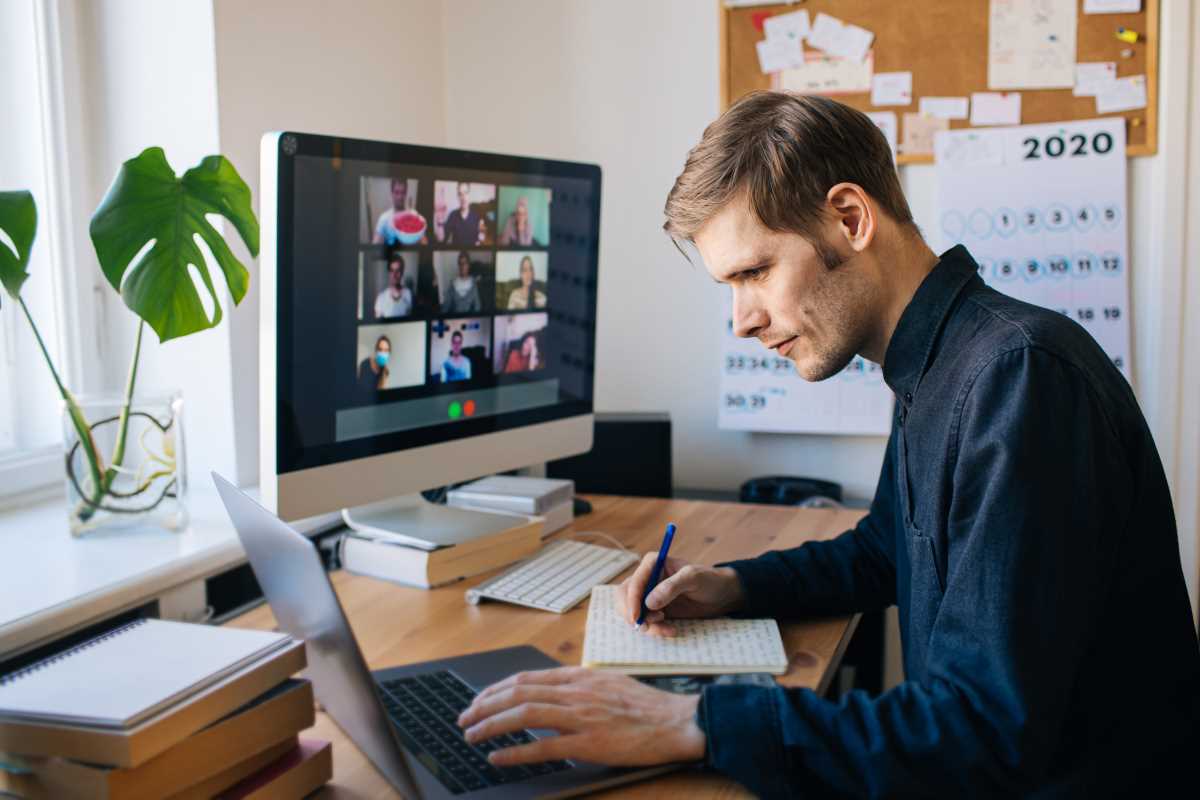There's no professional frustration quite like slow Wi-Fi. You're on a roll, hitting deadlines, firing off emails, and suddenly, everything grinds to a halt. The page won't load. The video call freezes on an unflattering frame. The file you're trying to download seems to be moving backward. In a modern office, reliable internet isn't a luxury; it's the essential utility that powers nearly everything you do. When your connection is slow, choppy, or unreliable, it’s more than just an annoyance—it’s a direct hit to your team's productivity and morale. Before you resign yourself to another day of staring at a spinning loading icon, it’s worth investigating what’s causing the slowdown. Often, the culprit isn't your internet provider, but the Wi-Fi setup within your own office walls. Let's explore the common causes of a sluggish office network and the steps you can take to fix it fast.
The Problem with Router Placement
One of the most common and easily fixed causes of poor Wi-Fi is the physical location of the wireless router or access points. Wi-Fi signals are radio waves, and they don't like to travel through dense materials. If your office router is tucked away in a supply closet, hidden behind a concrete pillar, or stuffed into a metal filing cabinet, you are actively blocking its signal. Think of your router like a lightbulb; you wouldn't hide it in a drawer and expect it to light up a room. For the best coverage, the router should be placed in a central, open location, as high up as possible. This allows the signal to radiate outwards and downwards with minimal obstruction. It’s also important to keep it away from other electronic devices that can cause interference, such as microwave ovens, cordless phone bases, and even large fish tanks (water is great at absorbing radio waves). In a larger office, a single router is rarely enough. You likely have multiple access points spread throughout the space. The same rules apply to them. A quick audit of their placement, moving them out from behind obstructions, can yield an immediate and noticeable improvement in signal strength and speed.
Channel Congestion and Interference
Your Wi-Fi network operates on specific channels within radio frequency bands, most commonly the 2.4 GHz and 5 GHz bands. The 2.4 GHz band is older, has a longer range, but is much more crowded. It's used by everything from your neighbors' Wi-Fi networks to Bluetooth devices, baby monitors, and microwave ovens. If your office network is on the same channel as a dozen other nearby networks, it’s like everyone trying to talk at once in a crowded room. The signals interfere with each other, causing slowdowns and dropped connections. Most modern routers can automatically select the least congested channel, but sometimes they get it wrong. You can use a Wi-Fi analyzer app on your smartphone or laptop to scan the airwaves and see which channels are the most crowded. Then, you can log into your router's administration panel and manually set it to a cleaner, less-used channel. The 5 GHz band offers many more channels and is generally less congested, which is why it's often much faster. Whenever possible, connecting your devices to the 5 GHz network is a good first step.
The Bandwidth Hogs Among Us
Sometimes the problem isn't the network itself, but how it's being used. In any office, some activities consume far more bandwidth than others. While one person is sending a simple email, another might be streaming a 4K video for a presentation, a third could be uploading a massive video file, and the sales team might be on a high-definition video conference. All of these activities are competing for the same limited resource. Most business-grade routers have a feature called Quality of Service, or QoS. This powerful tool allows a network administrator to prioritize certain types of internet traffic over others. For example, you can configure your QoS settings to give video conferencing and VoIP calls the highest priority, ensuring that your important communications remain smooth and clear, even if someone else starts a large download. You can also use these tools to identify which specific devices or applications are consuming the most bandwidth. This can help you have a conversation about responsible network usage or identify a device that might be running a background process that is hogging all the resources without anyone realizing it.
The Need for a Mesh Network or More Access Points
If your office is large, has an unusual layout, or has many walls, you will inevitably have dead spots where the Wi-Fi signal from a single router can't reach effectively. This is where extenders, access points, or a mesh network system become essential. A traditional Wi-Fi extender can help, but it often works by creating a separate, secondary network and can cut your potential speed in half. A better solution for a professional environment is to use multiple hardwired access points or a modern mesh Wi-Fi system. A mesh system consists of a main router and several satellite "nodes" that you place around the office. These nodes all communicate with each other, blanketing the entire space in a single, seamless Wi-Fi network. As you move through the office, your device automatically and intelligently connects to the node with the strongest signal, so you never experience a dropped connection. This eliminates dead zones and ensures that everyone, whether they're in the corner office or the break room, has a strong and stable connection.
Old Hardware and Outdated Firmware
Technology moves quickly, and the Wi-Fi router you bought five years ago might not be up to the task of supporting a modern office full of smartphones, laptops, and smart devices. Older routers often support outdated Wi-Fi standards (like 802.11n or older) that are significantly slower than modern standards like Wi-Fi 6 (802.11ax). Wi-Fi 6 is specifically designed to handle many devices connecting at once in a congested environment, which makes it ideal for an office setting. Upgrading your router and access points to a newer standard can provide a massive boost in both speed and capacity. Equally important is keeping your router's firmware up to date. Firmware is the software that runs on your router, and manufacturers regularly release updates. These updates often include performance improvements, bug fixes, and critical security patches. Just like you update your computer's operating system, you need to update your router's firmware to ensure it is running as efficiently and securely as possible. Many modern routers can do this automatically, but it's worth checking to make sure this feature is enabled.