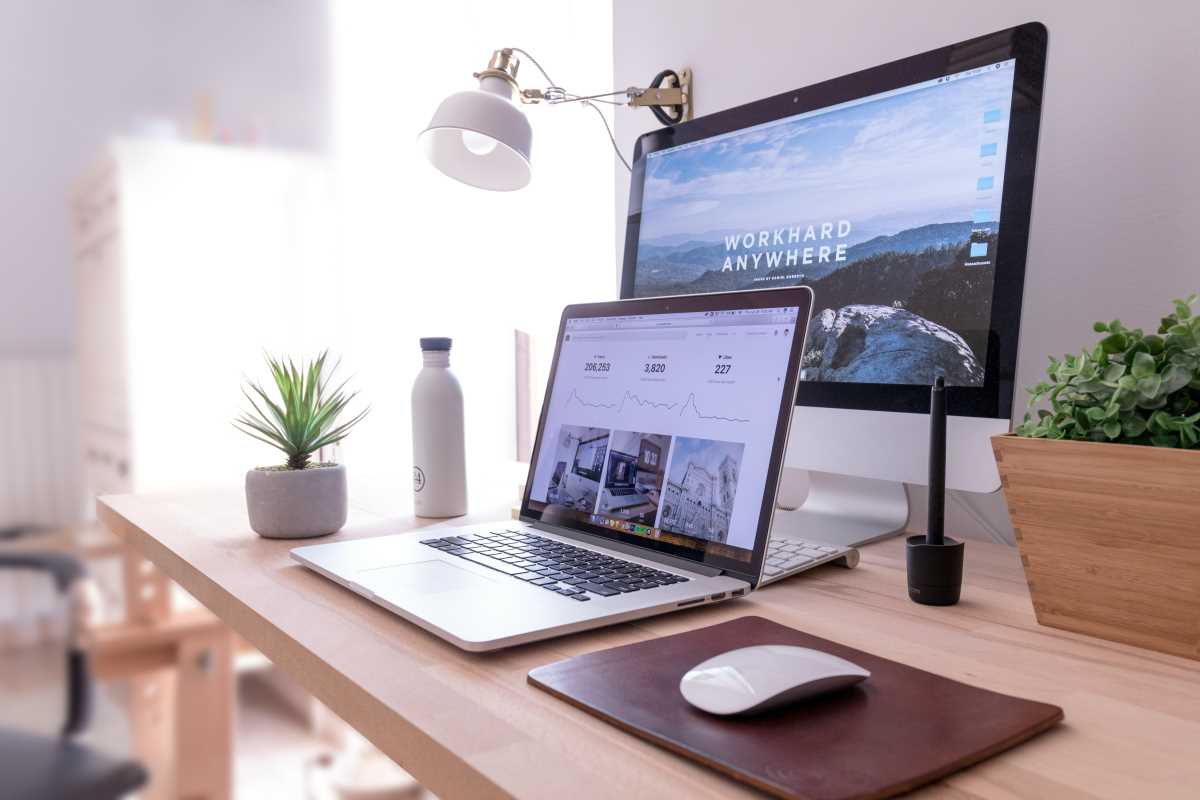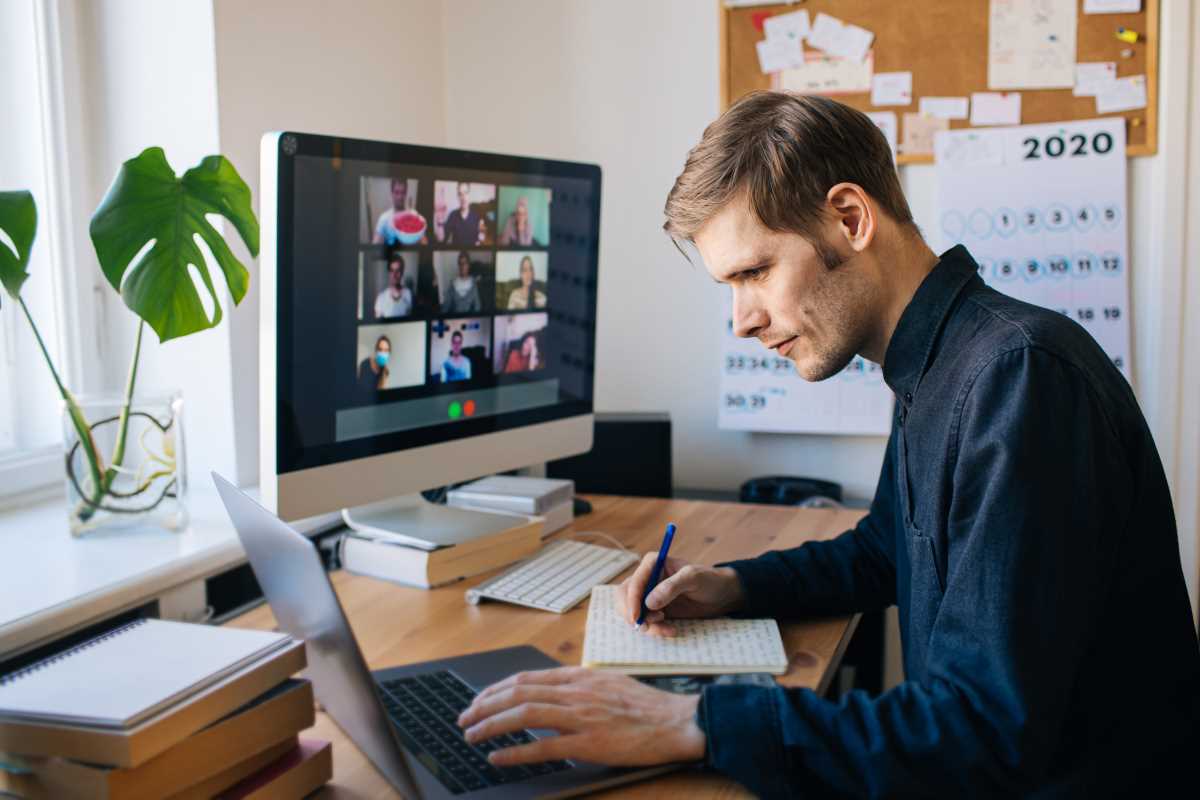In a world that seems to be moving faster every day, our most precious resource is time. For busy professionals, every minute counts. We juggle deadlines, back-to-back meetings, and an ever-growing inbox, all while trying to produce high-quality work. It can often feel like you need more hours in the day just to keep your head above water. While you can't magically add a 25th hour to your day, you can learn to use the technology at your fingertips more efficiently. Hidden within the software you use every day are powerful shortcuts and features designed to save you clicks, keystrokes, and precious seconds. Mastering these tech shortcuts is like finding secret passageways in your digital workspace. They allow you to move faster, reduce friction, and free up mental energy for the tasks that truly matter. It’s time to stop letting your tools slow you down and start making them work for you.
Master the Universal Language of Keyboard Shortcuts
If you're still relying on your mouse for basic commands like copy, paste, and undo, you're leaving a massive amount of time on the table. Keyboard shortcuts are the single most effective way to speed up your workflow, and learning a few key combinations can have a dramatic impact. Almost every application you use speaks a common language of shortcuts. Ctrl+C (or Cmd+C on a Mac) for copy and Ctrl+V (or Cmd+V) for paste are the ones everyone knows, but the rabbit hole goes much deeper. Ctrl+Z (or Cmd+Z) to undo your last action is a lifesaver, and its lesser-known cousin, Ctrl+Y (or Cmd+Y) to redo, is just as useful. Need to find a specific word in a long document or on a webpage? Ctrl+F (or Cmd+F) instantly brings up the find bar. Ctrl+S (or Cmd+S) to save your work should be a reflex. Beyond these basics, learning to navigate text more quickly is a game-changer. Instead of holding down the arrow key to move through a sentence, hold Ctrl (or Option on Mac) while pressing the left or right arrow keys to jump between whole words. Add Shift to that combination, and you can select entire words at a time, making editing text incredibly fast.
Embrace Text Expansion for Repetitive Typing
Think about how many times a day you type the same phrases. It could be your email address, your company's mailing address, a standard sign-off for emails, or a canned response to a common customer question. All of this repetitive typing adds up. This is where a text expansion tool becomes your best friend. These applications allow you to create custom shortcuts, or snippets, that automatically expand into longer blocks of text. For example, you could set up a snippet so that every time you type ";email," it instantly replaces that text with your full email address. You could create ";address" to insert your company's complete address, or ";thanks" to insert your entire email signature. You can get as creative as you want, building a library of snippets for anything you type frequently. This could include project codes, links to frequently shared documents, or even entire paragraphs for proposals. Tools like TextExpander, Alfred (on Mac), or the built-in text replacement features in Windows and macOS can save you thousands of keystrokes every single day, reducing both typing time and the risk of typos.
Command Your Computer with Application Launchers
How much time do you spend searching for an application on your computer? You might click the Start menu or look through your Applications folder, visually scanning for the right icon. An application launcher streamlines this process into a few keystrokes. On a Mac, this is the built-in Spotlight search (Cmd+Spacebar). On Windows, it's the search bar in the Start menu (Windows key). These tools are far more than simple app launchers. You can use them to find files, do quick calculations, define words, and launch searches on the web. By simply invoking the launcher and typing the first few letters of what you're looking for, you can instantly open any program or file without ever touching your mouse. More advanced launcher tools like Alfred or Launchy take this even further, allowing you to control your music, run complex workflows, and access your clipboard history. Making it a habit to use a launcher instead of clicking through menus completely changes how you interact with your computer, turning a multi-step process into a single, fluid action.
Tame Your Browser Tabs with Smart Management
For many professionals, the web browser is the primary workspace, which means it's easy to end up with dozens of tabs open at once. This "tab chaos" not only consumes your computer's memory and slows it down but also creates a distracting and overwhelming environment. Learning to manage your tabs effectively is a crucial skill. One simple trick is to pin your most frequently used tabs, like your email, calendar, or project management tool. Pinning a tab makes it smaller, moves it to the far left of your tab bar, and prevents you from accidentally closing it. Another powerful feature in most browsers is the ability to group tabs. You can create a group for a specific project, bundling all related research, documents, and communication into a single, color-coded group that you can collapse and expand as needed. For more advanced control, browser extensions like OneTab can consolidate all your open tabs into a single list, saving memory and clearing your workspace with one click. You can then restore the tabs individually or all at once when you need them again.
Leverage Your Operating System's Window Management
Constantly resizing and rearranging windows to see two applications side-by-side is a frustrating waste of time. Your computer's operating system has built-in features to make this effortless. On Windows, this feature is called Snap Assist. You can drag a window to the side of the screen, and it will automatically snap to fill that half. The system will then show you your other open windows so you can easily select one to fill the other half. You can also use the keyboard shortcut Windows key + Arrow key to snap windows to the left, right, or even into corners to create a quadrant layout. On macOS, a similar feature is available through Split View. By clicking and holding the green full-screen button in the top-left corner of a window, you can choose to tile it to the left or right side of the screen. Mastering these simple window management tricks makes multitasking seamless, allowing you to reference information in one window while working in another without the constant, tedious resizing.