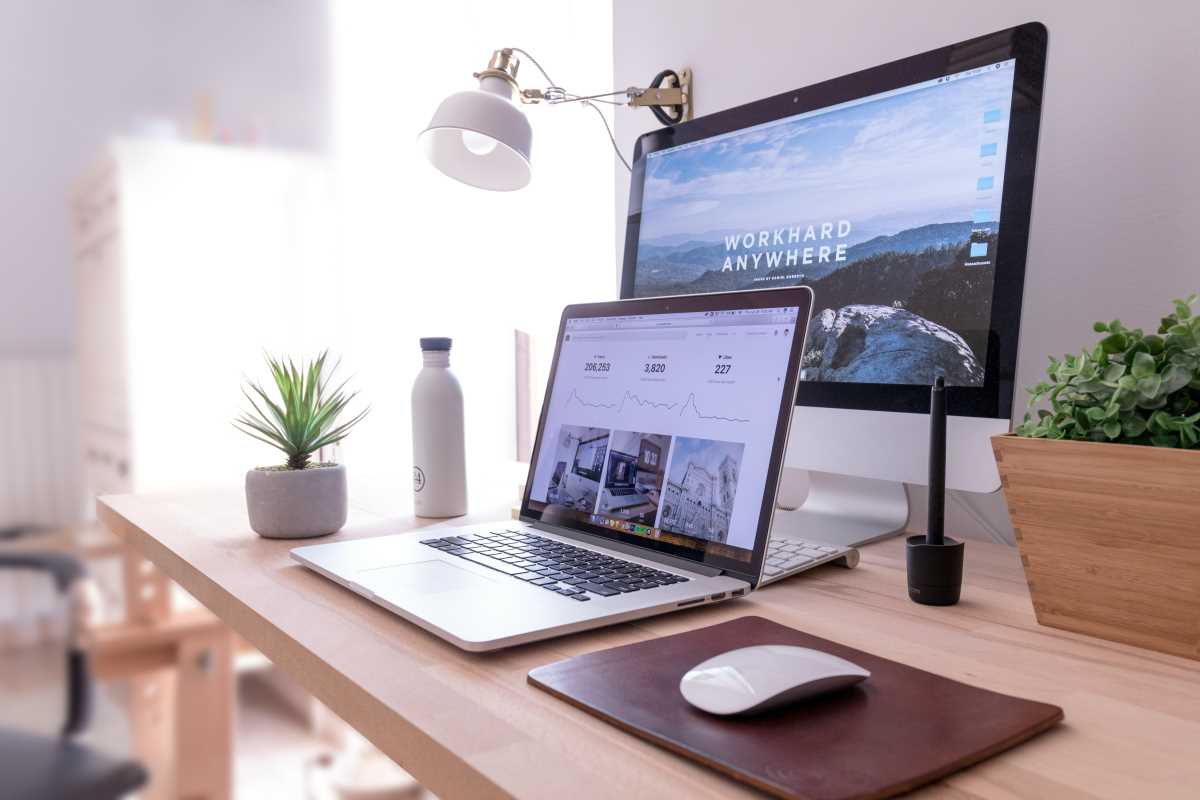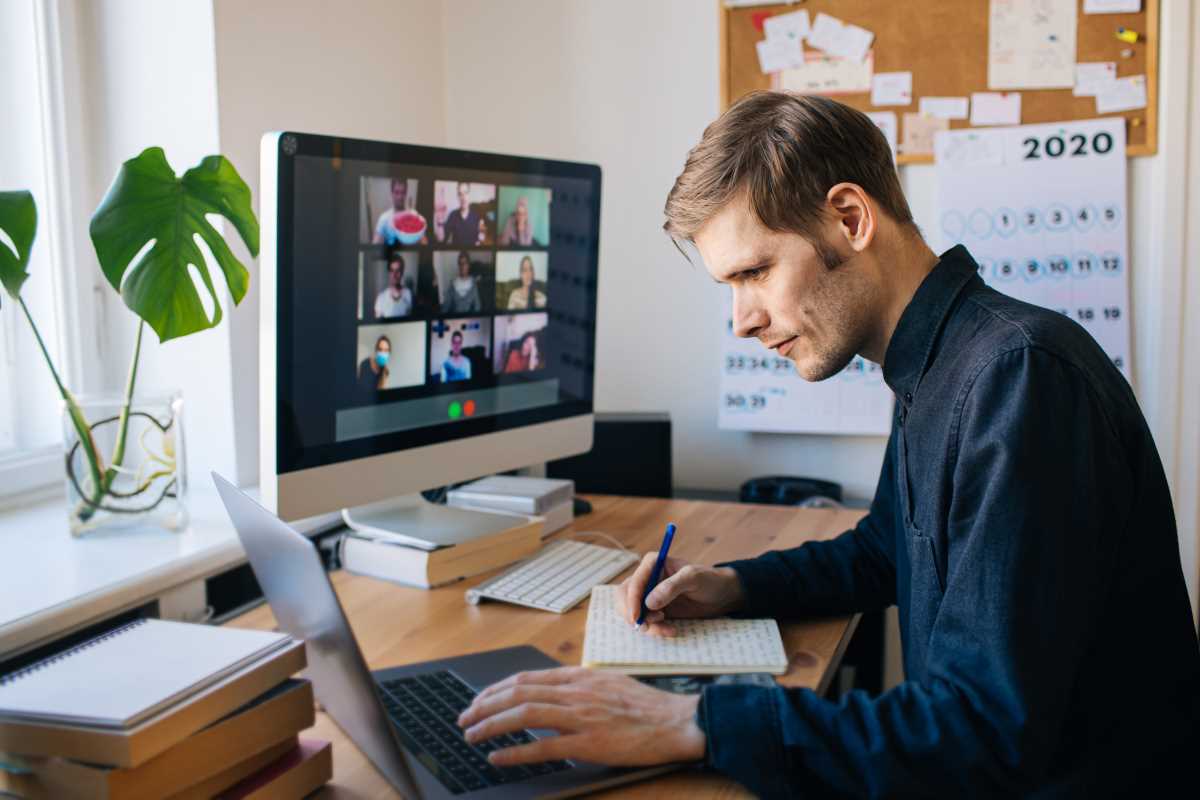Let's talk about the unsung heroes of the modern workplace: the IT team. They are the digital firefighters, the network whisperers, and the guardians of our technological sanity. They tackle everything from server meltdowns to that one printer that just refuses to cooperate. While their work is critical, their time is often consumed by a flood of support tickets for common, fixable issues. Imagine if you could solve some of those pesky tech problems yourself, without having to create another ticket. Not only would you get back to work faster, but you would also earn the eternal gratitude of your IT department. Becoming more self-sufficient doesn't require a computer science degree. It just takes a little curiosity and a willingness to learn a few simple tricks. By mastering some basic troubleshooting and understanding how things work behind the scenes, you can become a more empowered and efficient team member, and your IT team will definitely notice.
Master the Art of the Reboot
"Have you tried turning it off and on again?" It’s a classic line for a reason: it works an astonishing amount of the time. But a simple restart is just the beginning. Understanding the different kinds of reboots and when to use them can solve a surprising number of issues. A standard restart from your operating system's menu is great for when your computer is just feeling a bit sluggish or an application has frozen. It allows the system to close all processes gracefully and start fresh. However, sometimes a program freezes so badly that a normal restart isn't possible. This is where a force shutdown comes in. By holding down the power button for about 10 seconds, you cut the power to the components, forcing the machine to turn off completely. This should be used sparingly as it doesn't give applications a chance to save their data, but it's a lifesaver when your computer is completely unresponsive. For network issues, rebooting your router is often the magic fix. Unplugging it from the power source, waiting about 30 seconds, and then plugging it back in can resolve a whole host of internet connectivity problems. This process, known as a power cycle, clears out the router's temporary memory and allows it to re-establish a clean connection with your internet service provider. Learning these simple reboot techniques is the first and most important step in basic troubleshooting.
Learn Basic Command Line Prompts
The command line, or Terminal on a Mac, might look intimidating with its black screen and blinking cursor, but it's an incredibly powerful tool for diagnosing problems. You don't need to become a coding wizard, but learning a few basic commands can give you valuable information that helps you or your IT team pinpoint issues faster. One of the most useful commands is ping. If you're having trouble accessing a website, you can open the command line and type ping google.com. Your computer will send small packets of data to Google's servers and wait for a response. If you get a reply, you know your internet connection is working, and the problem likely lies with the specific website or your browser. If you don't get a reply, it could indicate a problem with your local network or your internet service. Another handy command is ipconfig on Windows or ifconfig on macOS and Linux. This command displays all your current network configuration values, including your IP address. This information is often the first thing an IT professional will ask for when diagnosing network issues. Knowing how to find it yourself saves time and makes the support process smoother. You can also use commands to flush your DNS cache, which can resolve issues where you can't access certain websites that have recently changed their IP address.
Understand How to Read an Error Message
When a program crashes or a process fails, it often presents you with an error message. The natural reaction for many is to panic and immediately close the window. However, that cryptic box of text contains valuable clues. Instead of ignoring it, take a moment to read it carefully. Often, the message itself will tell you exactly what's wrong, like "File not found" or "Access denied." These messages point you toward a direct solution, such as checking if the file has been moved or if you have the right permissions. For more complex errors, you'll often see an error code, which might look something like "0x80070005." This string of numbers and letters might seem like nonsense, but it's a specific identifier for a particular problem. Your next step should be to copy that exact error code and paste it into a search engine. You'll almost certainly find forums and support articles where other people have encountered the same issue. These resources often provide step-by-step instructions on how to resolve the problem. By learning to dissect and search for these error codes, you are tapping into a global IT support network and can often find a solution faster than it takes to file a support ticket.
Tidy Up Your Own Digital Hygiene
A significant portion of computer slowdowns and performance issues stems from poor digital hygiene. Over time, our machines get cluttered with temporary files, unnecessary programs, and a fragmented hard drive. Taking proactive steps to keep your digital space clean can prevent many common problems from ever occurring. Start by regularly clearing your browser's cache and cookies. While the cache helps websites load faster, an overloaded or corrupted cache can cause display issues and slow browsing. You should also make a habit of uninstalling software you no longer use. These programs take up valuable disk space and can run background processes that consume system resources, slowing everything down. Pay attention to what applications are set to launch when you start your computer. Many programs configure themselves to run at startup by default, which can dramatically increase boot times and make your computer feel sluggish from the get-go. You can manage these startup applications through your system settings or Task Manager. Finally, for those with traditional hard disk drives, running a disk defragmentation utility once a month can improve performance by reorganizing scattered data into efficient, contiguous blocks. By treating your computer like a physical workspace that needs regular tidying, you can maintain its performance and reduce the likelihood of needing IT support.
Know Your Hardware and Connections
Having a basic understanding of your computer's hardware and how everything is connected can be incredibly empowering. You don't need to know how to build a computer from scratch, but you should be able to identify the key components and ports. Can you tell the difference between a USB-A and a USB-C port? Do you know what an HDMI or DisplayPort cable is used for? This knowledge is crucial when you're trying to connect a new monitor or peripheral. If your display isn't working, one of the first things to check is that the cable is securely plugged into both the monitor and the correct port on your computer. Similarly, if your Wi-Fi is spotty, knowing where your computer's Wi-Fi antenna is located can help. On laptops, it's usually built into the screen assembly, so ensuring there are no large metal objects obstructing it can sometimes improve your signal. It’s also helpful to know the basic specifications of your machine, such as the amount of RAM and the type of processor it has. This information helps you understand if your computer is capable of running a new piece of software and provides essential context for the IT team if you do need to ask for help. A little bit of hardware familiarity goes a long way in demystifying your tech and making troubleshooting much more straightforward.
 (Image via
(Image via